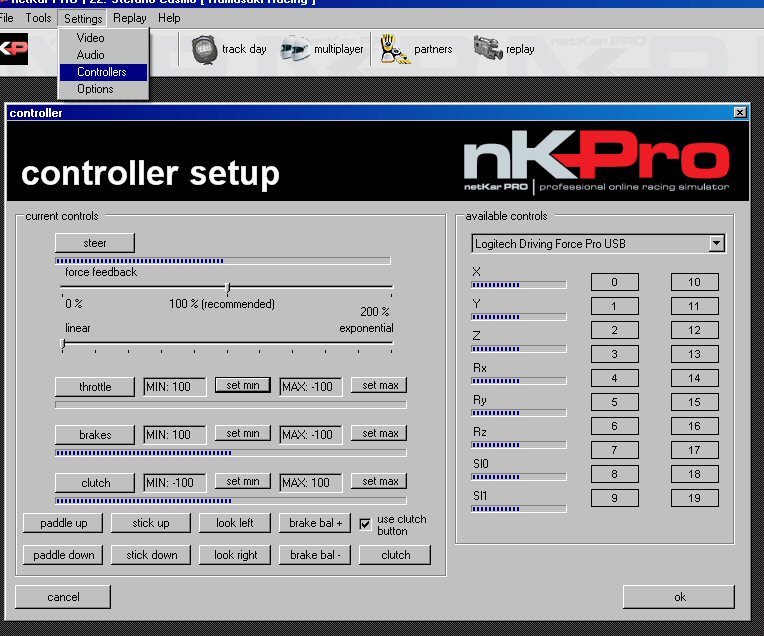
You will access this window by using the Main Menu, under "settings", "controller".
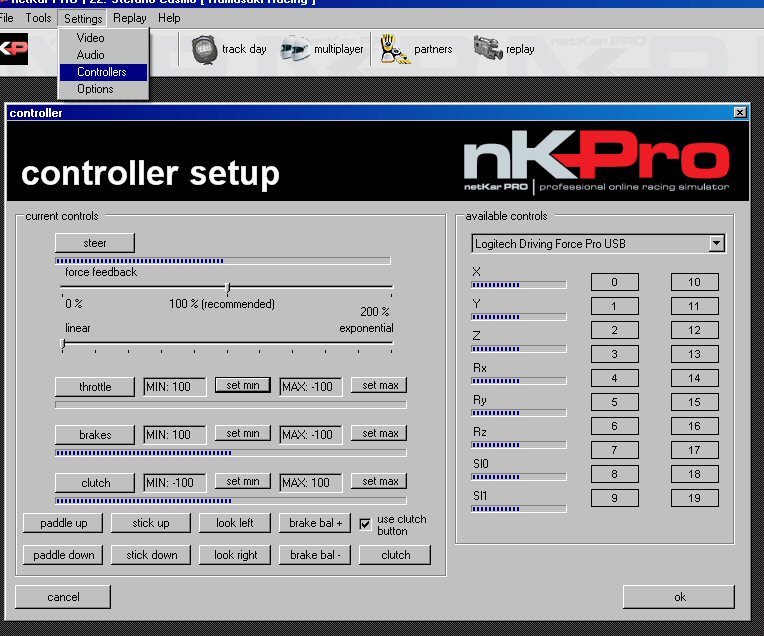
Basic considerations
netKar PRO tries to match the car you are driving to the controls layout you set in this window. This is slightly different from the usual approach but it allows netKar PRO to arrange the correct controls behaviour given the car you are driving at the moment. For example, netKar PRO let you assign different buttons for your "paddle shifter" and for your "stick shifter". If you have a wheel with both shift controls (such as Logitech DFP), you should set them up in this window; once they are set up, you'll find your lever active for cars using a lever (every car in netKar PRO v1.0) and your paddles enabled for cars using paddle shifter, all this, without forcing you to reassign controls when changing cars.
Setting axis
Regarding axis calibration, the solution was to offer a universally flexible system that will allow to set up your controller axis in 3 basic moves:
1) Select the control you want to assign (ex. Throttle). The button "throttle" will turn red.
2) Start pressing and releasing your throttle pedal until the red "throttle" will turn back to gray. Now your axis is set. You only need to set the minimum and maximum positions. Think about these as the position of your "closed throttle" position and your "open throttle" position.
3) Release your throttle pedal and hit the "set min" button on the throttle line. Your minumum value is now set.
4) Now press your throttle pedal to its max extention and hit the "set max" button. Your maximum value is now set and you should see the blue bar under the throttle button moving exactly like your pedal, reaching all the way left when the pedal is up and all the way right when the pedal is down.
Repeate the procedure for the brake pedal and the clutch (if any) pedal.
If you want disable a control, hit the button with the control name to make it red then press ESCAPE. The button will turn grey and the controll will be unassigned.
Setting buttons
Setting buttons is not very different from setting axis, just easier. Press the control you want to set to make it red, hit and hold the button on your wheel / joystick until the red button turns grey.
You can use ESCAPE key here as well to unassign a button